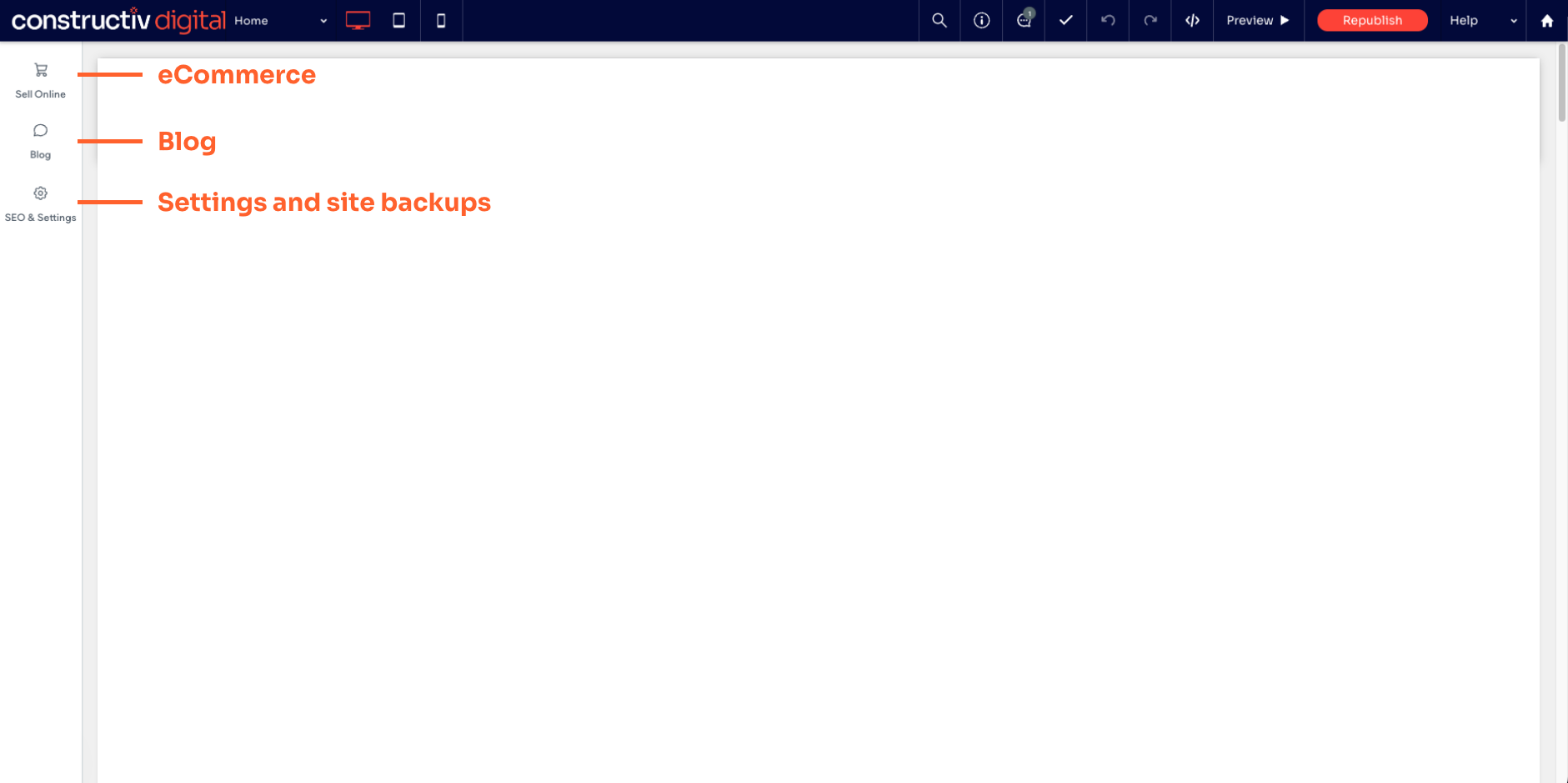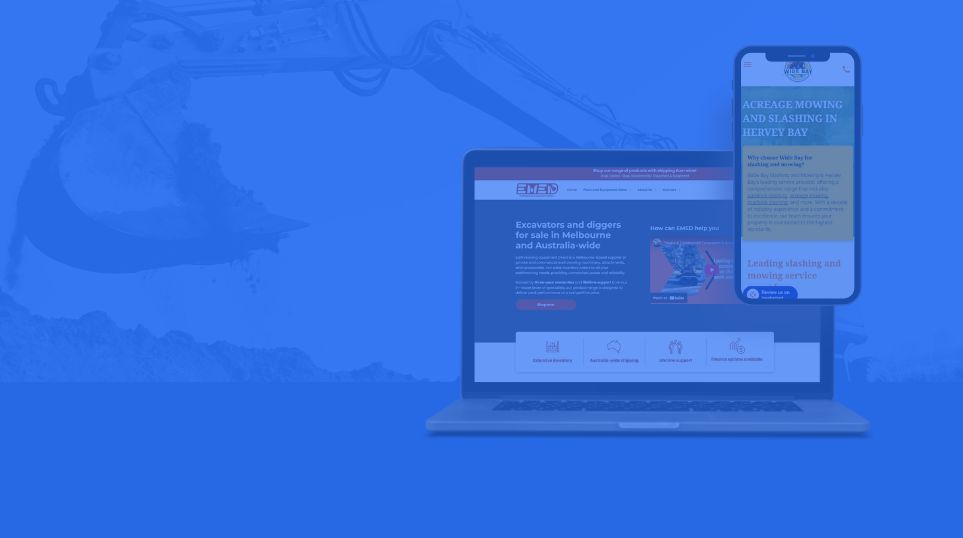An introduction to the dashboard and editor

Before we begin...
Once your website has been built and published, you will have an account created to log in and view the dashboard. You should have received an email to set up your account.
Logging in
- Visit sites.constructivdigital.com.au
- Login with your email and password
- If you forgot your password, click here to reset it
- If you require further assistance logging in, contact us for support here.
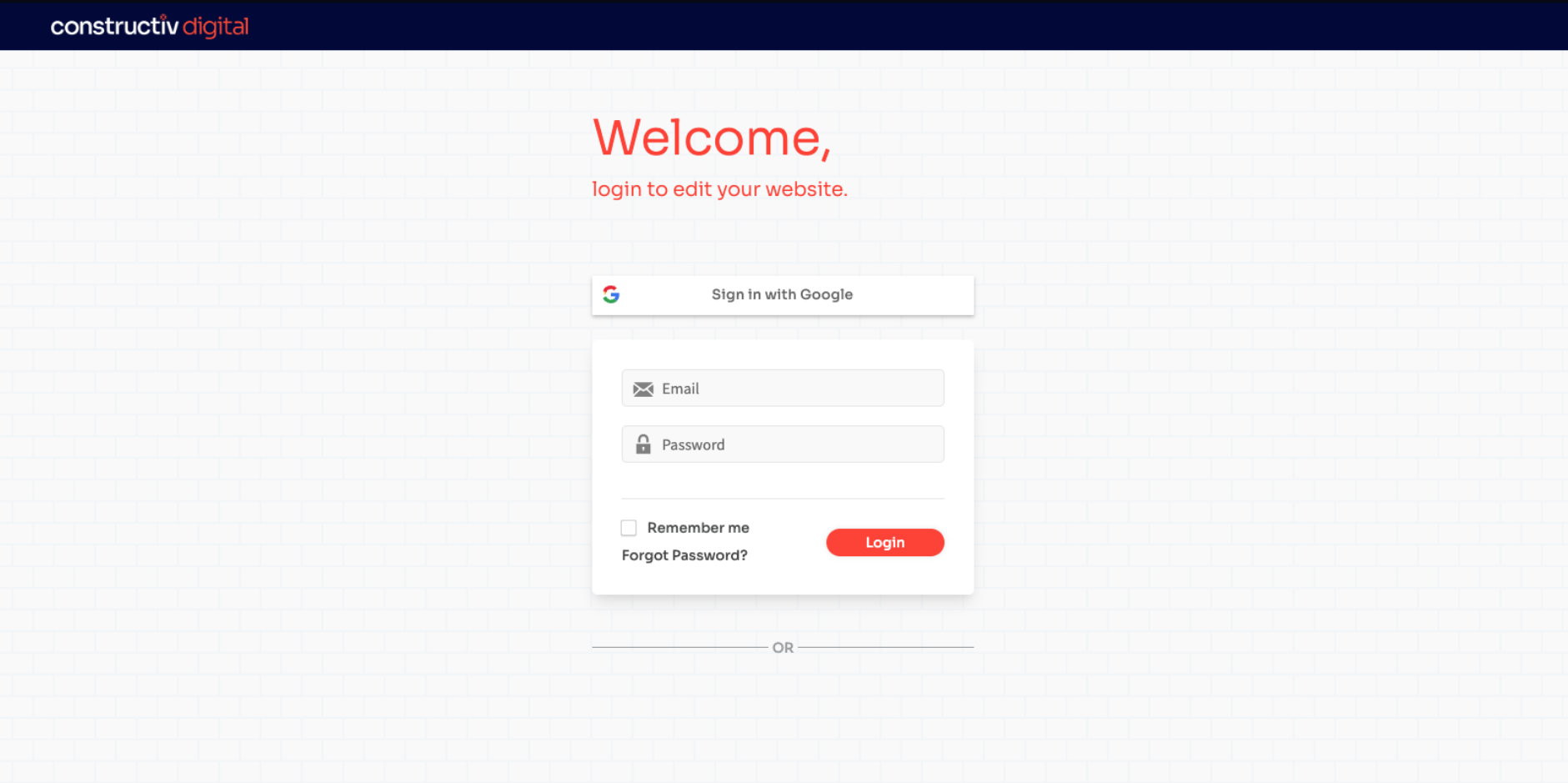
Introduction to the site overview dashboard
Once you log in, you will be shown the "Site Overview" page. If you have more than one website, you will need to select a website from the list to bring up its' "Site Overview" page.
The overview page:
- Displays connected domains and statuses
- Shows website creation dates
- Allows you to preview or edit the website
- Review form responses/email leads*
* The form response interface groups enquiries by the form they came through. If you wish to get a holistic view of all your email leads, phone calls, call recordings and iseekplant leads, it's best to view them all in your iseekplant profile instead.
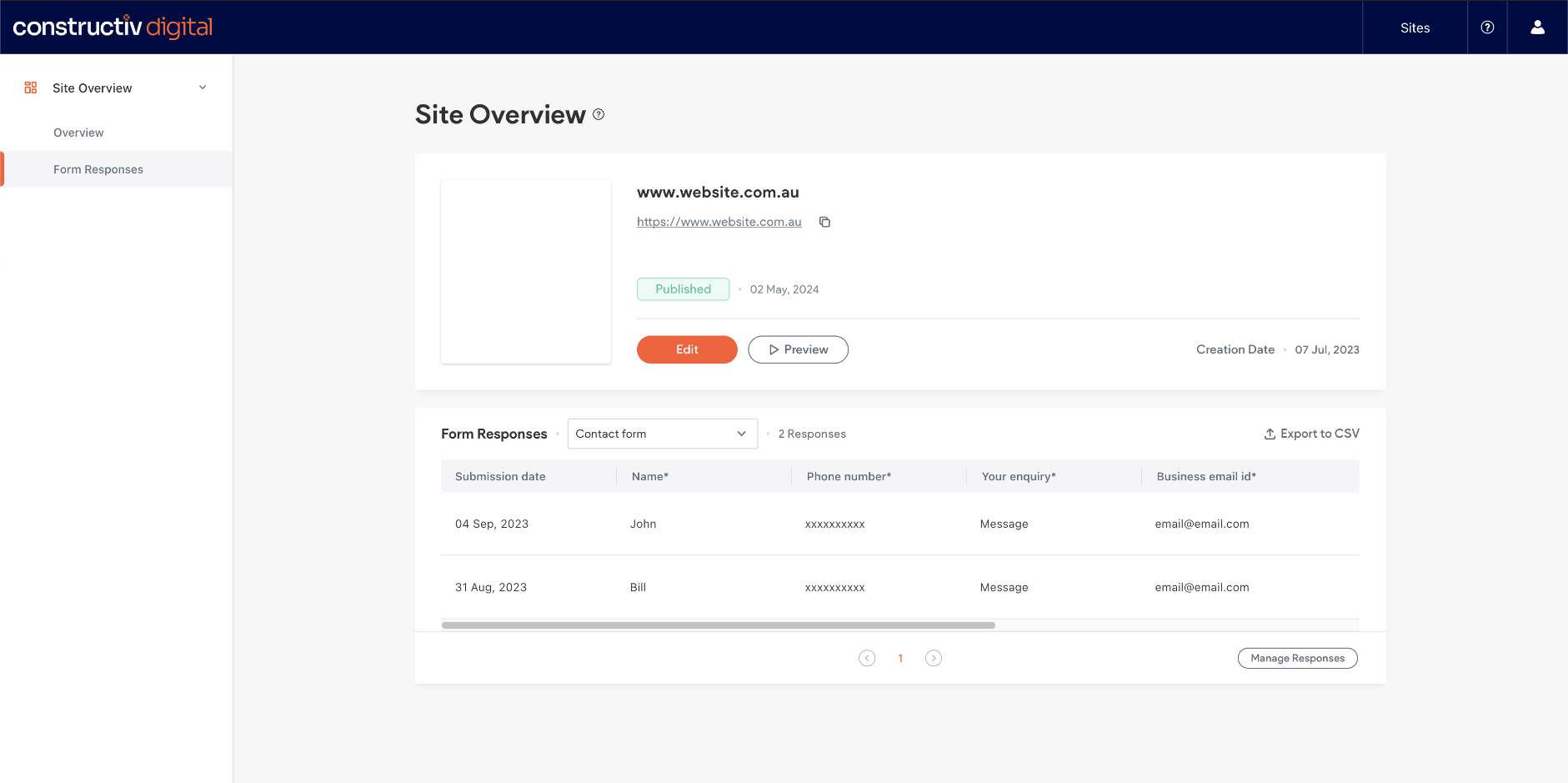
Introduction to the website editor
The editor is where you can interact with your website and make changes and updates. From the Site Overview, click the orange "Edit" button to enter the editor.
Some things you can do with the editor include:
- Preview the website and interact with it
- Change text
- Upload new images
- Post a blog
- Manage your eCommerce store
Note: As you make changes, the CMS will automatically save those changes. They will not affect the live website until you "Republish" the website.
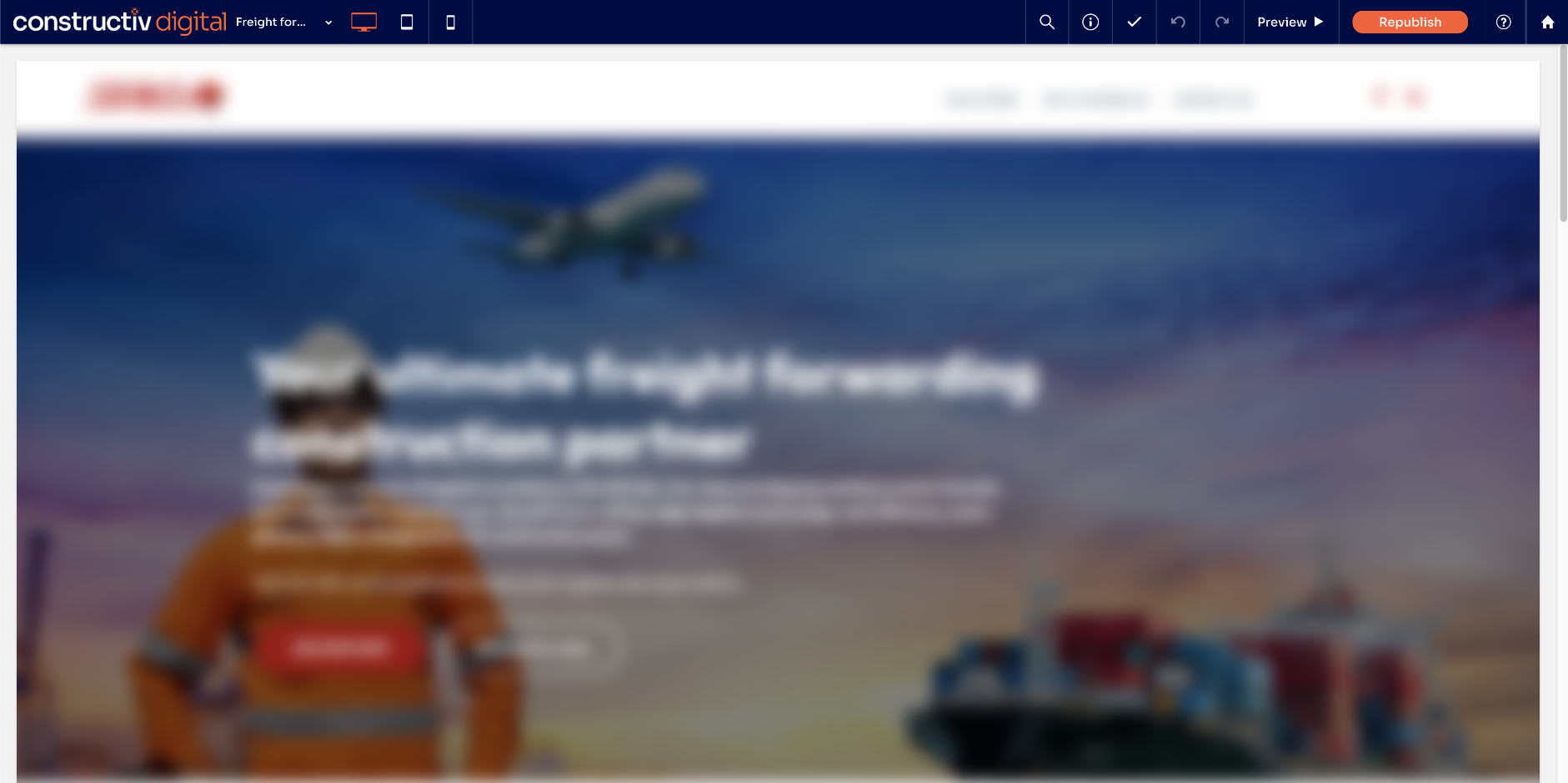
Top toolbar
The top toolbar is the home to some core editor features. These include:
- A dropdown to select the page that you're viewing
- Buttons to switch between device modes (desktop, tablet, mobile)
- A tick icon to show that the draft has been saved
- Undo and redo buttons
- The preview button to view the website full-screen
- The republish button to publish your edits to the live site
- A home button to return to the dashboard

The left side panel
The side panel appears and includes additional features when those are enabled on your website. These features may include:
- eCommerce
- Blog
- Custom widgets and databases